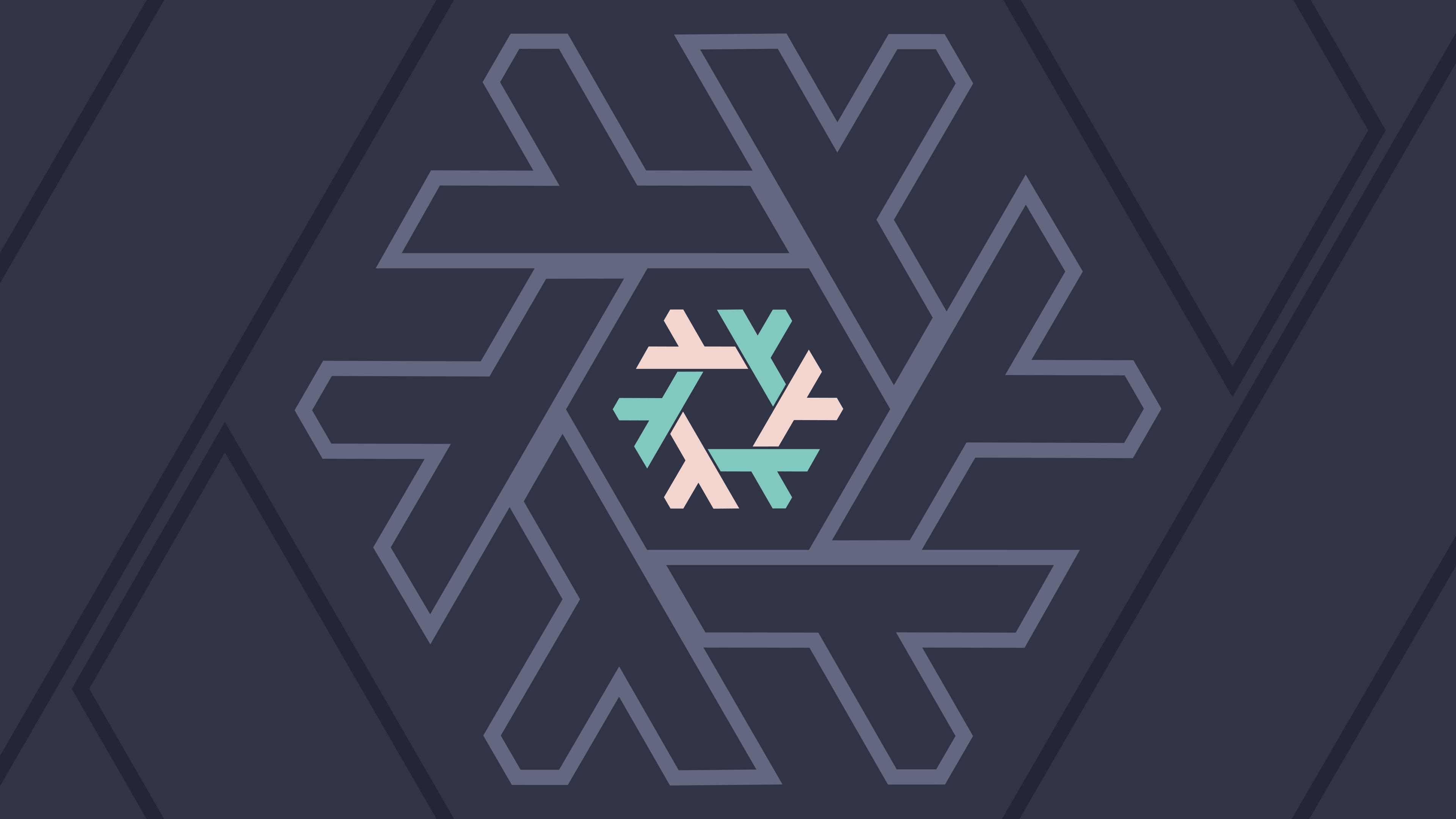The Universal Package Manager 🌟
Nix is a powerful tool designed to revolutionize package management and system configuration. With its declarative approach, robust reproducibility, and ability to handle complex dependency trees, Nix has gained a reputation as one of the most innovative tools for developers, DevOps professionals, and software enthusiasts alike.
Introduction to Nix
Nix is an advanced package manager that takes a declarative and reproducible approach to managing software. Unlike traditional package managers, Nix ensures that your system remains consistent and isolated, making it easier to reproduce builds across different environments. However, Nix comes with a steep learning curve, requiring time and effort to fully grasp its concepts and capabilities, particularly for those new to declarative configurations and functional programming paradigms.
A Brief History
Nix was created in 2003 by Eelco Dolstra as part of his PhD thesis. The goal was to solve common issues with traditional package managers, such as dependency conflicts (the “dependency hell”) and lack of reproducibility. Over the years, Nix has evolved into a versatile ecosystem, including tools like NixOS (an operating system built on Nix), home-manager (for managing user configurations), and nix-darwin (for macOS integration).
Why Nix is Revolutionary
Reproducible Builds
Nix ensures that every build is reproducible by storing packages in isolated paths and using cryptographic hashes for dependencies. This means your software will behave the same across machines and environments.
Declarative Configurations
With Nix, you can define your entire system configuration in a single file. This simplifies managing dependencies and makes it easy to share or version-control your setup.
Isolated Environments
Nix allows you to create isolated development environments where each project can have its own dependencies without affecting the global system.
Cross-Language Package Management
Nix supports a wide variety of programming languages, from Python and JavaScript to Rust and Go, making it a universal package manager.
Getting Started with Nix
Linux Installation and Setting Up Nix
Step 1: Install Nix
- Update system packages:
sudo apt update && sudo apt upgrade -y
- Install Nix:
sh <(curl -L https://nixos.org/nix/install) --daemon
- Configure Nix for experimental features (flakes):
mkdir -p ~/.config/nix
echo "experimental-features = nix-command flakes" >> ~/.config/nix/nix.conf
- Restart the Nix daemon and reboot:
sudo systemctl restart nix-daemon
sudo reboot
Install Nix Flakes and Home Manager
Step 1: Initialize the Flake File
- Create a new directory to hold your configuration files:
mkdir -p ~/dotfiles/{linux,darwin,shared/modules/services}
cd ~/dotfiles/linux
- Initialize a flake.nix template in the current directory if you don’t have an existing config:
nix flake init -t github:nix-community/home-manager
Step 2: Install Home Manager
- For an existing configuration, use:
nix run home-manager/master -- init --switch /path/to/flake#username
Replace /path/to/flake#username with the full path to your flake.nix file and your system’s username.
- For a new configuration, use:
nix run home-manager/master -- init --switch
This creates a basic home.nix template file.
Step 3: Update Configuration Files
- Open the flake.nix and home.nix files.
- Replace placeholders (e.g., username) with your actual username.
- Save and exit the files.
- Run
home-manager switch --flake ~/dotfiles/nix/linux#username -b backupto apply changes
Step 4: Finalize Installation
- Restart the Nix daemon:
sudo systemctl restart nix-daemon
- Reboot the system:
sudo reboot
If Zsh is not installed as the default shell, set it up:
- For root users:
chsh -s $(which zsh)- For added users:
sudo sh -c 'echo "/home/username/.nix-profile/bin/zsh" >> /etc/shells' chsh -s /home/username/.nix-profile/bin/zshReplace username with your actual system username.
Use Home Manager to apply the configurations:
home-manager switch --flake ~/dotfiles/nix/linux#root -b backup
Run this command every time you rebuild your system configuration.
Example File Structure
Here’s a suggested file structure for managing configurations:
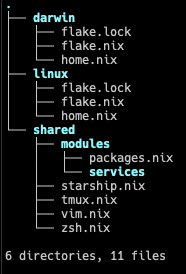
Key Points:
darwinandlinuxare platform-specific configurations.sharedcontains reusable modules and configurations for tools like Tmux, Neovim, and Starship.
macOS Installation
Install Nix:
sh <(curl -L https://nixos.org/nix/install)This installs the Nix package manager, enabling you to use its declarative and reproducible system for managing dependencies.
Install nix-darwin:
nix run nix-darwin --extra-experimental-features "nix-command flakes" -- switch --flake ~/location-of-flakeExplanation:
- The above command installs
nix-darwin, a tool specifically designed for macOS systems that extends Nix capabilities to manage macOS-specific configurations. nix-darwinprovides thedarwin-rebuildutility, which allows you to build, switch, and manage your macOS configurations defined in your flake file.
- The above command installs
Example Workflow with
darwin-rebuild:After setting up your configuration in
flake.nixandhome.nix, you can use the following commands to manage your macOS system:Build and apply configurations:
darwin-rebuild switch --flake ~/location-of-flakeBuild configurations without applying:
darwin-rebuild build --flake ~/location-of-flakeRollback to the previous configuration:
darwin-rebuild rollback
The configurations can include macOS-specific settings, system preferences, and installed packages.
Useful References
- Nix Official Installation: https://nixos.org/download
- nix-darwin GitHub: https://github.com/LnL7/nix-darwin
- home-manager: https://nix-community.github.io/home-manager/
Tips
- Use
nix-collect-garbage -dto clean up unused packages - Find flake and home.nix templates online
Conclusion
Nix offers a powerful, reproducible approach to package management and system configuration. While it has a learning curve, the benefits of declarative, isolated environments make it a compelling choice for developers and system administrators.